如何使用加密货币转账?
PayPal支持在PayPal、Venmo以及其他钱包和交易所之间进行加密货币转账。PYUSD可以在PayPal和支持的交易所之间进行转账。PYUSD可以发送到大多数支持ERC-20代币的钱包中的以太坊和Arbitrum地址,以及大多数支持SPL代币的钱包中的Solana地址。
要在PayPal以外的平台发送加密货币,您需要提供要将加密货币发送到的钱包地址。 加密货币转账不能取消或撤销。请确保详细信息正确无误。发送到错误收款人、错误地址或通过不受支持的网络发送的加密货币将丢失。这些交易完成后,我们无法撤销。对于PayPal USD,您应首先与外部钱包平台核实,确认他们是否接受PYUSD。
向外部比特币地址或PayPal客户转账的方法如下:
- 前往理财选项卡。
- 轻触加密货币余额。
- 轻触
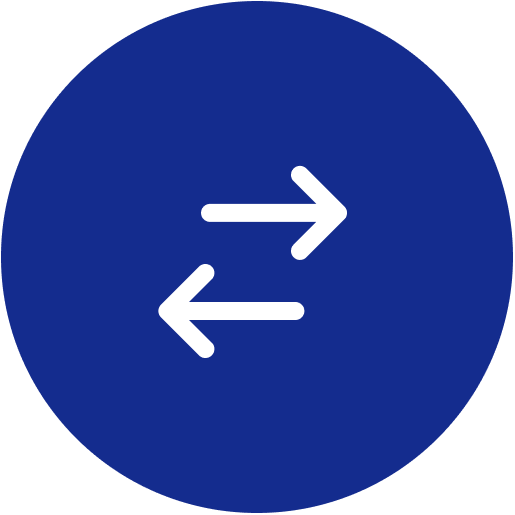 转账箭头。
转账箭头。 - 轻触发送。
- 如果您想要同步您的PayPal联系人以便向他们发送加密货币,请轻触同步联系人。
- 轻触确定以允许PayPal获取您的联系人信息。
- 选择您想要发送加密货币的联系人。
- 如果您想从您的账户中转出加密货币,则需要输入一个外部加密货币地址。
- 您可以复制并粘贴地址、手动输入地址,或在搜索框右侧轻触二维码按钮以扫描二维码。
- 如果您要将PYUSD发送到外部区块链地址,请轻触区块链网络确认屏幕上的“知道了”。
- 输入您想要发送的金额,然后轻触下一步。
- 如果您知道确切的数额,您可以输入要发送的加密货币数额
- 或者,您也可以输入美元金额。我们将大致计算出与您输入金额相对应的加密货币数额,然后发送相应数额的加密货币。您发送的加密货币的美元价值会随着时间变化,因此当收款人收到款项时,其价值可能会增加或减少。
- 核对金额并轻触立即发送。
以下是通过分享PayPal目的地地址来接收加密货币的方法:
- 前往理财选项卡。
- 轻触加密货币余额。
- 轻触
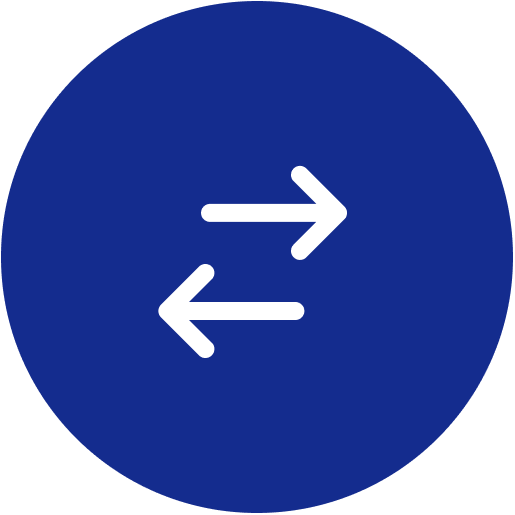 转账箭头。
转账箭头。 - 轻触接收。
- 选择您想要接收的币种,例如比特币
- 页面会显示您的二维码和比特币地址。
- 如果您选择接收PYUSD,系统将默认生成一个与以太坊兼容的地址。
- 轻触网络选择器中的“更改”按钮,查看其他与PYUSD兼容的区块链列表。
- 轻触其他区块链的名称,例如Solana,为该区块链生成一个兼容的地址。
- 根据所选择的网络,可能需要其他信息才能正确转账(例如恒星币网络上的备注)。如果我们提供任何其他信息,请务必与付款人分享。
- 您可以复制地址或通过电子邮件发送地址。
您收到加密货币后,我们会发送电子邮件以作通知。您可以随时在交易记录中查看转账状态。
请注意:
- 只有与所生成地址兼容的加密货币才应发送到此地址。
- 每次生成加密货币地址时,您的地址都将因隐私原因而发生变化。每个新地址都将永久有效,并能够接收加密货币。
- 某些网络要求提供其他信息,例如目的地标签或备注,请确保这些信息与收款人提供的信息一致。
- 如果您将加密货币发送给某人,而这笔转账被暂待处理,则意味着我们正在等待您的收款人提供更多信息。他们将有30天的时间完成该过程。如果他们不这样做,加密货币将被退还。在此之前无法取消或撤销转账。
什么是购买价格?
购买价格是指您最初为加密货币支付的价格,包括手续费用。输入购买价格为可选项——以便为您显示更精确的收益。如留空,我们将自动使用您收到时的加密货币价格。
请注意,我们不会使用您手动输入的购买价格进行纳税申报。
我可以转账的金额是多少?
在美国,每周加密货币转账的最高金额为$25,000美元(内部转账和外部转账均适用)。有关更多信息,请参阅我们的条款和条件中的“交易限额”部分。
什么时候会重置转账限额?
消费者转账限额将于周四重置,商家的限额将于周一重置。
最低转账金额是多少?
对于内部转账,每笔最低转账金额为$0.01美元。
对于外部转账,最低加密货币转账金额如下:
- 比特币——0.001比特币
- 莱特币——0.01莱特币
- 以太坊——0.01以太坊
- 比特币现金——0.01比特币现金
- PYUSD(以太坊/ERC-20)——10 PYUSD
- PYUSD(Solana/SPL)——1 PYUSD
- PYUSD(Arbitrum)——1 PYUSD
- 链接(以太坊/ERC-20):1 LINK
- SOL-Solana :01
为什么我无法转账?
由于多种因素,您账户的加密货币转账功能可能会被禁用。余额为负数的用户无法进行加密货币转账。此外,待处理的加密货币购买交易(例如通过银行转账购买的加密货币)可能需要多天才能进行清算。使用借记卡购买的加密货币可以立即用于转账。
您可以点击任意PayPal页面底部的法律协议,查阅我们的条款和条件以及《合理使用规则》。